
The modern workplace is no longer confined to physical offices. In 2025, businesses are embracing virtual workspaces to support hybrid
Explore Windows 10/11 virtual desktops
Real-World Applications of flexidesktop

What if your entire desktop environment could follow you wherever you go? That would be a game-changer! Everything you need, all in one place, accessible anytime, from any device. That’s exactly what a virtual desktop offers. But what is a virtual desktop? It is a cloud-based system where all your applications, files, and settings are stored on remote servers, which you can access seamlessly from any device, anytime.
With remote work becoming the norm, businesses are embracing virtual desktops to enhance productivity, strengthen security, and reduce IT costs. Virtual desktops offer unparalleled flexibility by eliminating hardware constraints, allowing employees to work efficiently from anywhere.
But how do they actually work?
Virtual desktops operate through cloud infrastructure, virtualization, and remote access protocols to deliver a seamless user experience. Instead of running applications on a local computer, users connect to a virtual environment hosted on remote servers.
Key Components of a Virtual Desktop:
Cloud-hosted desktops operate through a robust network of servers, virtualization technology, and centralized data management. Key components include:
Employees can securely log in to their desktop from any device—such as a laptop, tablet, or smartphone—using remote access protocols like RDP (Remote Desktop Protocol) or PCoIP (PC over IP). These protocols are designed to deliver optimized performance based on the device’s specifications, ensuring users have reliable access to their data and applications from any location.
Virtual desktops provide secure, customizable, and high-performance access to work environments. Key features include:
Virtual desktops are revolutionizing operations across various industries by improving efficiency, reducing costs, and enabling remote work. These real-world applications demonstrate how businesses benefit from virtual desktop solutions:
Education
Queen’s University Belfast rapidly implemented Azure Virtual Desktop to facilitate remote learning during the COVID-19 pandemic. Deployment enabled over 1,500 users to access more than 130 specialized applications securely, ensuring continuity in education.
Manufacturing
A global manufacturing company transitioned from an unstable traditional Remote Desktop Services (RDS) setup to Azure Virtual Desktop. This move improved system stability, enhanced user experience, and streamlined monitoring and maintenance processes.
Healthcare
The adoption of Virtual Desktop Infrastructure (VDI) in healthcare settings has enhanced IT mobility, security, and cost-efficiency. For instance, VDI solutions have been implemented to provide secure access to electronic medical records and support telemedicine initiatives, thereby improving patient care.
Non-Profit Organizations
A Baltimore-based non-profit organization upgraded its IT environment by implementing VDI. The transition reduced support issues, increased user satisfaction, and allowed administrators to focus on strategic initiatives rather than routine maintenance.
Desktop virtualization comes in multiple forms, each designed to meet different business needs. Choosing the right solution requires evaluating factors like scalability, security, and performance. Below are the primary types of virtual desktops and their ideal use cases.
In this method, the operating system is delivered either to a virtual machine (VM) in a data center or to a physical desktop. A stable connection to the data center is required for optimal functionality, which may not be suitable for mobile devices or laptops.
Dedicated OS Instances:
Users have full control over their desktop environments, making this option ideal for industries with strict compliance needs, such as healthcare or finance. It offers high performance and customization but requires more resources.
Shared OS Instances:
Multiple users share a single operating system instance. This setup reduces infrastructure costs and works well for roles requiring similar access and configurations, such as customer support teams or educational institutions.
RDS delivers a virtual desktop experience through session-based virtualization, where multiple users connect to a central server.
Multi-User Access
RDS is designed to support large teams by hosting applications and desktops on a shared server. It reduces individual hardware, saving costs on both maintenance and infrastructure.
Session-Based Virtualization
Each user’s session is isolated from others, ensuring secure access to resources without affecting overall system performance. It’s a cost-effective option for organizations with predictable workloads.
Client hypervisors provide a local virtualization layer on a desktop, allowing users to run multiple virtual machines simultaneously. It supports offline access but requires powerful local hardware for smooth performance.
Client hypervisor benefits industries where reliable network connectivity may not always be available, such as construction and manufacturing. Users can continue working even without internet access, though resource limitations of local devices can impact performance.
In this model, virtual desktops are layered over the device’s existing operating system, providing a hybrid approach between local and cloud-based virtualization.
Client-side hosting offers full control over desktop environments, making it ideal for developers, IT professionals, and users with advanced requirements. However, it demands higher system knowledge and may require training for effective management.
Rather than delivering a full desktop, application virtualization isolates individual apps from the underlying OS. Applications run independently inside a virtual container, preventing conflicts with other apps or system components. Users can access these apps on any compatible device.
It is useful for organizations that need secure, remote access to critical applications, such as CRM, ERP, or design software. It simplifies IT management by reducing desktop resource consumption and providing apps on demand.
Virtual desktops offer numerous benefits that empower businesses to operate more efficiently, securely and flexibly in a dynamic work environment. Below are key advantages of implementing virtual desktop solutions.
With virtual desktops, IT teams can centrally manage updates, security patches, and configurations across all devices, reducing maintenance time and complexity. Data is stored in secure data centers, minimizing the risks of theft or loss. Built-in security protocols also allow organizations to enforce access restrictions, monitor user activity, and prevent data leaks.
By adopting virtual desktops, businesses lower IT expenses related to hardware, maintenance, and support. Thin clients replace costly traditional desktops, requiring fewer resources and lasting longer due to minimal wear and tear. Scalability allows businesses to adjust resource allocation based on demand, reducing unnecessary capital investment and operational costs.
Virtual desktops enable secure access to business applications and data from any device, anywhere. Employees can work remotely without sacrificing performance, boosting productivity and supporting flexible work arrangements. This collaboration helps attract top talent by enabling modern work practices.
Since data and applications are hosted on secure servers, virtual desktops offer robust disaster recovery options. Businesses can quickly restore critical systems after cyberattacks, hardware failures, or natural disasters. Also, minimizing downtime and ensuring uninterrupted operations through automatic backups and redundant infrastructure.
Virtual desktops securely support BYOD by isolating corporate data from personal devices. Employees can access their work environments without compromising sensitive business information, giving organizations greater control over security while offering users the flexibility to work on familiar devices.
The cost considerations may vary depending on cost models, infrastructure choice, and long-term savings can significantly impact overall IT budgets.
Virtual desktops are typically offered through two main pricing models: upfront capital investment for on-premises solutions and ongoing subscription costs for cloud-based services.
Both cloud-based and on-premises virtual desktops have distinct pricing structures, each with advantages and drawbacks.
For example, Amazon WorkSpaces operates on a subscription model, charging a monthly fee of $4.19 per user for each license, in addition to usage-based fees for the virtual desktop instances.
Implementing virtual desktops can lead to significant cost savings and a favorable return on investment:
While both virtual desktops and virtual machines (VMs) rely on virtualization technology, they serve different purposes and have distinct functionality.
The key difference between a virtual desktop and a virtual machine is their purpose and functionality.
A virtual desktop provides remote access to a full desktop environment (apps, data, settings) and is optimized for multi-user access, remote work, and centralized management through VDI or DaaS platforms.
A virtual machine emulates a complete physical computer with its own OS and hardware, used for software testing, multiple OS environments, and application isolation, offering full control over resources.
| Feature | Virtual Desktop (VDI/DaaS) | Virtual Machine |
| Purpose | Provides a remote desktop environment | Emulates a full computer system |
| Management | Centralized for multiple users | Managed individually or through automation |
| Scalability | High, resources shared dynamically | Limited by hardware availability |
| Access | Remote access from any device | Typically accessed through a host system |
| Use Cases | Remote work, BYOD, centralized IT | Development, testing, isolated apps |
| Example Providers | Microsoft Azure Virtual Desktop, Citrix | VMware, Oracle VirtualBox, Hyper-V |
But how can flexidesktop specifically help your business? Our virtual desktops are designed for performance, security, and scalability. Whether you’re a small business or a larger enterprise, we offer customizable desktop options, including various vCPU, RAM, and storage configurations to meet your exact needs. Plus, with our flexible pricing and excellent support team, you’ll enjoy one of the best value-for-money solutions on the market.
At flexidesktop, we understand the importance of business continuity and reliable performance. Our virtual desktops are optimized for speed and stability, providing your team with the tools they need to stay productive, no matter where they are. With easy-to-deploy solutions, shared storage options, and support for custom software, we make sure your virtual workspace is tailored to your specific requirements. Ready to take your business to the next level? Discover how easy it is to transition your team to a reliable, powerful cloud-based workspace today.
To get started, we recommend trying our flexidesktop S virtual desktop, which is the ideal size for an initial test and offers a perfect balance of performance and affordability.
If you have any questions or need help deploying a customized project on a virtual desktop infrastructure, don’t hesitate to reach out. Our team is here to assist you with any specific needs or requirements your business may have.
Virtual desktops help businesses adapt and grow by improving security, lowering costs, and offering reliable access to data and applications. They’re the foundation for agile, cloud-driven IT strategies.
Take control of your business’s future with flexidesktop’s virtual desktop services. Contact us to learn how our solutions can meet your unique needs.
A hypervisor is software that creates and manages virtual machines (VMs) by allocating resources like CPU, memory, and storage. It allows multiple virtual environments to run on a single physical machine. Examples include VMware ESXi, Microsoft Hyper-V, and Oracle VirtualBox.
Virtual Desktop Infrastructure (VDI) is a technology that delivers virtual desktops from a centralized data center. Users access their desktop environments remotely, while IT teams manage resources, security and updates centrally. VDI is often used for secure remote work and large-scale desktop deployments.
Desktop as a Service (DaaS) is a cloud-based solution where third-party providers deliver virtual desktops over the Internet. Businesses subscribe to DaaS services to reduce infrastructure management, gaining scalable, on-demand desktop access.
Virtual desktops offer strong security by storing data on protected servers instead of local devices. They use encryption, multi-factor authentication, and role-based access controls, while centralized management ensures timely updates and patching.
For a smooth virtual desktop experience, a minimum internet speed of 5–10 Mbps per user is recommended. For high-performance tasks, such as using resource-intensive applications or video conferencing, speeds of 20 Mbps or higher may be needed.

The modern workplace is no longer confined to physical offices. In 2025, businesses are embracing virtual workspaces to support hybrid
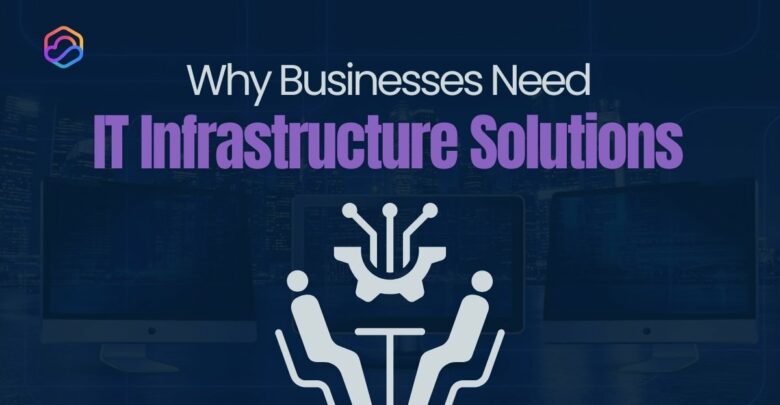
Imagine your business grinding to a halt due to a server failure, cyberattack, or outdated technology. These risks are real

Desktop virtualization is a technology that allows businesses to run desktop environments on centralized servers or in the cloud, rather

A thin client is a compact, low-power computing device that depends on a centralized server for most of its processing

Application virtualization is a technology that decouples software applications from the underlying operating system, enabling them to run in a
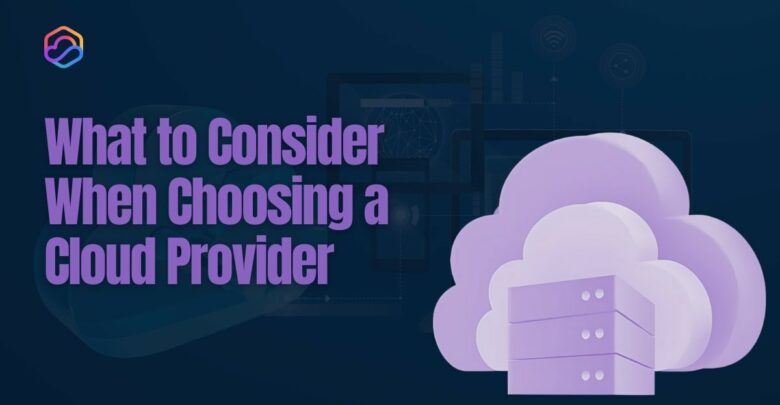
Deciding what to consider when choosing a cloud provider is crucial for businesses looking to optimize operations and drive long-term
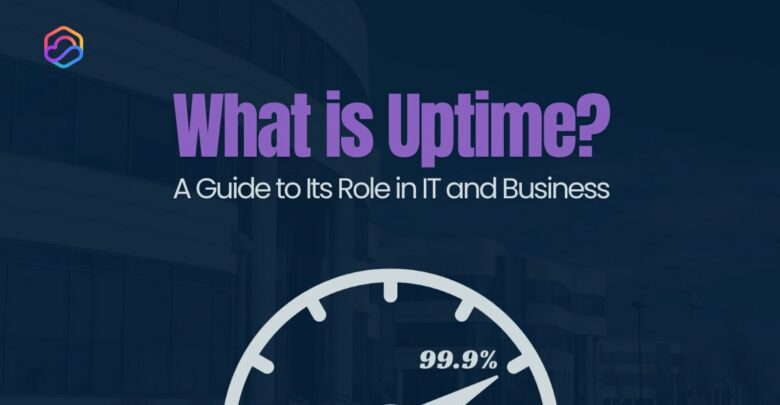
Uptime is a critical metric that measures the reliability and availability of IT systems, networks, and services. It represents the

The best virtual machine software makes setting up and running virtual environments on your PC or laptop easy. Virtual machines
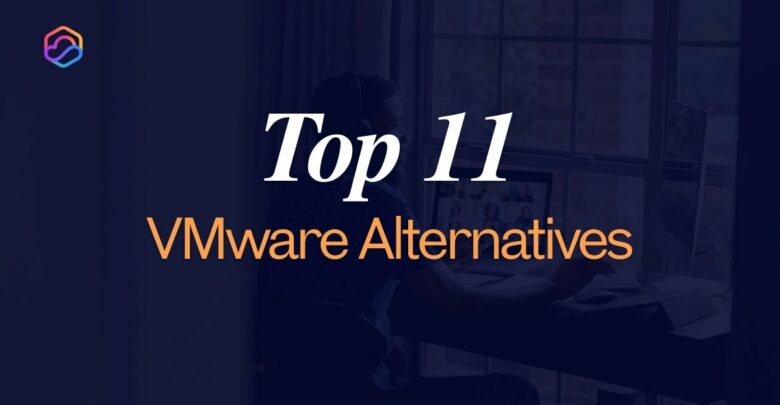
VMware is a giant in the virtualization market, offering businesses a reliable platform to create and manage virtual machines. However,

